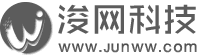LAMP平台相关组件功能简述
编译安装LAMP平台
编译安装LAMP之以FastCGI方式与php整合
使用ab命令进行压力测试
####################################### LAMP平台相关组件功能简述
一、httpd
作为一款web服务器本身它仅能处理静态请求和内容,例如:html、css、图片等……
二、php
PHP是脚本编程语言,php解析器,其内部的 Zend引擎将执行分为两段:
第一段:词法分析、语法分析
用户第一次访问PHP页面时候动态编译为opcode
第二段:执行opcode。
三、xcache
每个用户请求php都会生成一个进程用于处理和回应,由于进程之间无法共享opcode,opcode在内存空间中,所以当进程消亡时opcode会随之丢失 ,在实际生成环境中有大量用户请求目标是完全相同的,如果每个请求都需要动态生成opcode这不仅是一种巨大的资源浪费也会延长对用户请求的响应时间,因此 为了使进程之间能共享opcode,引用缓存器例如:APC、eAccelerator、XCache。
四、php如何与mysql进行交互
php解释器(模块)本身仅具备解释php脚本的功能,真正跟mysql交互的是PHP程序,由此程序驱动访问mysql(php53-mysql)。
五、httpd与php的交互方式
CGI,这种方式把php直接编译成httpd的模块,每个httpd请求进程对应一个php(cgi)进程,httpd动态创建进程需要时间,并且额外的进程会占用资源开销,进程间通信的结果返回httpd进程,httpd负责销毁进程。由httpd负责子进程的创建和回收。
PHP_MOD,这种方式php作为http进程内部模块运行,需要时候动态加载模块。
fastcgi(httpd作为客户端想php服务器发起请求,php服务器内部管理和销毁进程)fpm,监听在一个套接字上,Daemon进程。
编译安装LAMP平台
一、准备环境、所需软件包版本、安装顺序。
平台基于redhat5.8
httpd所需软件包:
apr-1.4.6.tar.bz2
apr-util-1.4.1.tar.bz2
httpd-2.4.3.tar.bz2
mysql所需软件包:
mysql-5.5.28-linux2.6-i686.tar.gz(通用二进制格式)
php所需软件包:
libmcrypt-2.5.7-5.el5.i386.rpm
libmcrypt-devel-2.5.7-5.el5.i386.rpm
mhash-0.9.2-6.el5.i386.rpm
mhash-devel-0.9.2-6.el5.i386.rpm
php-5.4.13.tar.bz2
xcache所需软件包:
xcache-2.0.0.tar.bz2
phpMyAdmin所需软件包:
phpMyAdmin-3.5.1-all-languages.tar.bz2
安装顺序 httpd --> mysql --> php
二、编译安装httpd-2.4.4
1、解决依赖关系
##########################安装apr########################## tar xf apr-1.4.6.tar.bz2 ./configure --prefix=/usr/local/apr make && make install ##########################安装apr-util##################### tar xf apr-util-1.4.1.tar.bz2 ./configure --prefix=/usr/local/apr-util --with-apr=/usr/local/apr make && make install ##########################安装pcre-devel################### yum install pcre-devel
2、编译安装httpd-2.4.4
tar xf httpd-2.4.4.tar.bz2 ./configure --prefix=/usr/local/apache --sysconfdir=/etc/httpd --enable-so --enable-rewirte --enable-ssl --enable-cgi --enable-cgid --enable-modules=most --enable-mods-shared=most --enable-mpms-shared=all --with-apr=/usr/local/apr --with-apr-util=/usr/local/apr-util make && make install
3、修改Pid文件的路径以迎合启动脚本
vim /etc/httpd/httpd.conf PidFile "/var/run/httpd.pid" //添加如下行
4、提供SysV服务脚本 /etc/rc.d/init.d/httpd,内容如下:
#!/bin/bash
#
# httpd Startup script for the Apache HTTP Server
#
# chkconfig: - 85 15
# description: Apache is a World Wide Web server. It is used to serve \
# HTML files and CGI.
# processname: httpd
# config: /etc/httpd/conf/httpd.conf
# config: /etc/sysconfig/httpd
# pidfile: /var/run/httpd.pid
# Source function library.
. /etc/rc.d/init.d/functions
if [ -f /etc/sysconfig/httpd ]; then
. /etc/sysconfig/httpd
fi
# Start httpd in the C locale by default.
HTTPD_LANG=${HTTPD_LANG-"C"}
# This will prevent initlog from swallowing up a pass-phrase prompt if
# mod_ssl needs a pass-phrase from the user.
INITLOG_ARGS=""
# Set HTTPD=/usr/sbin/httpd.worker in /etc/sysconfig/httpd to use a server
# with the thread-based "worker" MPM; BE WARNED that some modules may not
# work correctly with a thread-based MPM; notably PHP will refuse to start.
# Path to the apachectl script, server binary, and short-form for messages.
apachectl=/usr/local/apache/bin/apachectl
httpd=${HTTPD-/usr/local/apache/bin/httpd}
prog=httpd
pidfile=${PIDFILE-/var/run/httpd.pid}
lockfile=${LOCKFILE-/var/lock/subsys/httpd}
RETVAL=0
start() {
echo -n $"Starting $prog: "
LANG=$HTTPD_LANG daemon --pidfile=${pidfile} $httpd $OPTIONS
RETVAL=$?
echo
[ $RETVAL = 0 ] && touch ${lockfile}
return $RETVAL
}
stop() {
echo -n $"Stopping $prog: "
killproc -p ${pidfile} -d 10 $httpd
RETVAL=$?
echo
[ $RETVAL = 0 ] && rm -f ${lockfile} ${pidfile}
}
reload() {
echo -n $"Reloading $prog: "
if ! LANG=$HTTPD_LANG $httpd $OPTIONS -t >&/dev/null; then
RETVAL=$?
echo $"not reloading due to configuration syntax error"
failure $"not reloading $httpd due to configuration syntax error"
else
killproc -p ${pidfile} $httpd -HUP
RETVAL=$?
fi
echo
}
# See how we were called.
case "$1" in
start)
start
;;
stop)
stop
;;
status)
status -p ${pidfile} $httpd
RETVAL=$?
;;
restart)
stop
start
;;
condrestart)
if [ -f ${pidfile} ] ; then
stop
start
fi
;;
reload)
reload
;;
graceful|help|configtest|fullstatus)
$apachectl $@
RETVAL=$?
;;
*)
echo $"Usage: $prog {start|stop|restart|condrestart|reload|status|fullstatus|graceful|help|configtest}"
exit 1
esac
exit $RETVAL
5、为脚本添加执行权限,开机自动启动
chmod +x /etc/rc.d/init.d/httpd chkconfig --add httpd chkconfig --level 35 httpd on chkconfig --list httpd
6、为命令添加搜索路径
vim /etc/profile.d/httpd.sh export PATH=$PATH:/usr/local/apache/bin //加入本行内容
7、 修改mpm_module为prefork、检查语法并重启服务
vim /etc/httpd/httpd.conf #LoadModule mpm_event_module modules/mod_mpm_event.so 注释 LoadModule mpm_prefork_module modules/mod_mpm_prefork.so 添加 httpd -t 检查语法 service httpd restart 重启服务
至此httpd安装完成:
三、安装mysql-5.5.28
1、创建mysql用户和mysql组
groupadd -r -g 306 mysql useradd -g 306 -r -u 306 mysql
2、创建链接文件
tar xf mysql-5.5.28-linux2.6-i686.tar.gz -C /usr/local cd /usr/local ln -sv mysql-5.5.28-linux2.6-i686 mysql chown -R mysql.mysql /usr/local/mysql/*3
3、为数据目录创建lvm
fdisk /dev/sdb 略过步骤 partprobe /dev/sdb 检测 pvcreate /dev/sdb1 创建物理块 vgcreate myvg /dev/sdb1 创建卷组 lvcreate -n mydata -L 5G myvg 创建逻辑卷 lvs mke2fs -j /dev/myvg/mydata 格式化 mkdir /mydata vim /etc/fstab 添加开机自启动 /dev/myvg/mydata /mydata ext3 defaults 0 0 mount -a 挂载 mount mkdir /mydata/data 创建数据目录 chown -R mysql.mysql /mydata/data/ 修改数据目录属主与属组 chmod o-rx /mydata/data/ 修改其他人对此目录权限
4、初始化mysql
scripts/mysql_install_db --user=mysql --datadir=/mydata/data/ chown -R root /usr/local/mysql/*
5、添加启动脚本、主配置文件、命令路径、库文件、头文件
#########################添加启动脚本######################## cp support-files/mysql.server /etc/init.d/mysqld chkconfig --add mysqld ########################添加主配置文件####################### cp support-files/my-large.cnf /etc/my.cnf vim /etc/my.cnf datadir = /mydata/data 定义数据目录位置 #########################添加命令############################ vim /etc/profile.d/mysql.sh export PATH=$PATH:/usr/local/mysql/bin //添加本行内容 ########################添加库文件########################### echo '/usr/local/mysql/lib' > /etc/ld.so.conf.d/mysql.conf ########################添加头文件########################### ln -sv /usr/local/mysql/include /usr/include/mysql
至此mysql安装完成:
三、安装php-5.4.13(php作为httpd模块运行)
1、解决依赖
rpm -ivh libmcrypt-2.5.7-5.el5.i386.rpm libmcrypt-devel-2.5.7-5.el5.i386.rpm mhash-0.9.2-6.el5.i386.rpm mhash-devel-0.9.2-6.el5.i386.rpm
2、编译安装php-5.4.13
tar xf php-5.4.13 ./configure --prefix=/usr/local/php --with-mysql=/usr/local/mysql --with-opensll --with-mysqli=/usr/local/mysql/bin/mysql_config --enable-mbstring --with-freetype-dir --with-jpeg-dir --with-png-dir --with-zlib --with-libxml-dir=/usr --enable-xml --enable-sockets --with-apxs2=/usr/local/apache/bin/apxs --with-mcrypt --with-config-file-path=/etc --with-config-file-scan-dir=/etc/php.d --with-bz2 --enable-maintainer-zts #--enable-maintainer-zts(event worker基于线程工作类型的时候需要此选项) make && make install cp php.ini-production /etc/php.ini 创建配置文件
3、结合php和httpd
vim /etc/httpd/httpd.conf DirectoryIndex index.php index.html //添加index.php AddType application/x-httpd-php .php //添加本行内容 AddType application/x-httpd-php-source .phps //添加本行内容
4、测试php是否正常工作
vim /usr/local/apache/htdocs/index.php
5、测试php是否能正常访问mysql
四、编译安装xcache-2.0.0
1、编译安装xcache
tar xf xcache-2.0.0.bz2 cd xcacge /usr/local/php/bin/phpize 准备好php扩展编译以备编译,让扩展本身识别php ./configure --enable-xcache --with-php-config=/usr/local/php/bin/php-config make && make install
2 、 整合php和xcache
mkdir /etc/php.d cp xcache.ini /etc/php.d vim /etc/php.d/xcache.ini zend_extension = /usr/local/php/lib/php/extensions/no-debug-zts-20100525/xcache.so 复制安装完成的内容后加xcache.so
重启httpd,至此xcache安装完成:
五、httpd2.4.4虚拟主机配置
1 、中心主机和虚拟主机不能共存
注释中心主机 #DocumentRoot "/usr/local/apache/htdocs" 开启虚拟主机选项 # Virtual hosts Include /etc/httpd/extra/httpd-vhosts.conf
2 、创建虚拟主机 vim /etc/httpd/extra/httpd-vhosts.conf
ServerName www.soulboy.com DocumentRoot "/www/soulboy.com" 如不声明目录权限则默认拒绝 Options none AllowOverride none Require all granted ErrorLog "/var/log/httpd/soulboy.com-error_log" CustomLog "/var/log/httpd/soulgirl.com-error_log" combinedServerName www.soulgirl.com DocumentRoot "/www/soulgirl.com" Options none AllowOverride none Require all granted ErrorLog "/var/log/httpd/soulgirl.com-error_log" CustomLog "/var/log/httpd/soulgirl.com-error_log" common
3 、测试虚拟主机是否生效
五、部署phpMyAdmin-3.5.1
1 、加压到虚拟主机目录并重新修改目录名,并创建和修改配置文件
tar xf phpMyAdmin-3.5.1-all-languages.tar.bz2/ -C /www/soulgirl.com cd /www/soulgirl.com mv phpMyAdmin-3.5.1-all-languages / pma 修改目录名方便访问 cd pma cp config.sample.inc.php config.inc.php 创建配置文件 penssl rand -base64 10 生成10位的随机数 vim config.inc.php 把生成的随机数复制到配置文件中 $cfg['blowfish_secret'] = 'QkMTw3ZlpJlBKA'
2 、修改mysql用户密码
mysqladmin -uroot password 'redhat'
3 、测试phpMyAdmin部署是否正常
至此说明php和httpd工作正常:
至此说明mysql工作正常:
编译安装LAMP之以FastCGI方式与php整合
一、编译安装httpd-2.4.4
安装步骤同上
二、mysql-5.6.10
安装步骤同上
三、 编译安装php-5.4.13
1 、解决依赖关系
yum -y groupinstall "X Software Development" rpm -ivh libmcrypt-2.5.7-5.el5.i386.rpm libmcrypt-devel-2.5.7-5.el5.i386.rpm mhash-0.9.9-1.el5.centos.i386.rpm mhash-devel-0.9.9-1.el5.centos.i386.rpm
2 、编译安装php-5.4.13
tar xf php-5.4.13.tar.bz2 cd php-5.4.13 ./configure --prefix=/usr/local/php --with-mysql=/usr/local/mysql --with-openssl --with-mysqli=/usr/local/mysql/bin/mysql_config --enable-mbstring --with-freetype-dir --with-jpeg-dir --with-png-dir --with-zlib --with-libxml-dir=/usr --enable-xml --enable-sockets --enable-fpm --with-mcrypt --with-config-file-path=/etc --with-config-file-scan-dir=/etc/php.d --with-bz2 make make intall cp php.ini-production /etc/php.ini 为php提供配置文件:
3 、配置php-fpm
###################为php-fpm添加脚本####################### cp sapi/fpm/init.d.php-fpm /etc/rc.d/init.d/php-fpm chmod +x /etc/rc.d/init.d/php-fpm chkconfig --add php-fpm chkconfig php-fpm on ##################为php-fpm提供配置文件#################### cp /usr/local/php/etc/php-fpm.conf.default /usr/local/php/etc/php-fpm.conf ######################编辑php-fpm的配置文件################ # vim /usr/local/php/etc/php-fpm.conf 配置fpm的相关选项为你所需要的值,并启用pid文件(如下最后一行): pm.max_children = 50 最大进程数 pm.start_servers = 5 启动后创建空闲进程数 pm.min_spare_servers = 5 最小空闲进程数 pm.max_spare_servers = 8 最大空闲进程数 pid = /usr/local/php/var/run/php-fpm.pid PidFile路径 #################启动php-fpm############################## service php-fpm start ps aux | grep php-fpm netstat -tnlp | grep php-fpm 默认情况下,fpm监听在127.0.0.1的9000端口,也可以使用如下命令验正其是否已经监听在相应的套接字。
四、 配置httpd-2.4.4
1 、配置php-fpm
LoadModule proxy_module modules/mod_proxy.so
LoadModule proxy_fcgi_module modules/mod_proxy_fcgi.so
在Apache httpd 2.4以后已经专门有一个模块针对FastCGI的实现,此模块为mod_proxy_fcgi.so,它其实是作为mod_proxy.so模块的扩充,因此,这两个模块都要加载2
2 、配置httpd识别php页面
vim /etc/httpd/httpd.conf
1、添加如下二行
AddType application/x-httpd-php .php
AddType application/x-httpd-php-source .phps
2、定位至DirectoryIndex index.html
修改为:
DirectoryIndex index.php index.html
3、注释中心主机
#DocumentRoot "/usr/local/apache/htdocs"
4、删除注释,开启支持虚拟主机功能
# Virtual hosts
Include /etc/httpd/extra/httpd-vhosts.conf
3 、配置虚拟主机支持使用fcgi
ProxyRequests Off ProxyPassMatch ^/(.*\.php)$ fcgi://127.0.0.1:9000/PATH/TO/DOCUMENT_ROOT/$1
4 、配置虚拟主机支持fastcgi
DocumentRoot "/www/soulboy" ServerName www.soulboy.com ProxyRequests Off ProxyPassMatch ^/(.*\.php)$ fcgi://127.0.0.1:9000/www/soulboy/$1 Options none AllowOverride none Require all granted ErrorLog "logs/dummy-host.example.com-error_log" CustomLog "logs/dummy-host.example.com-access_log" common
5 、测试以上配置是否正常
www.soulboy.com
至此说明一切正常:
五、编译安装 xcache-3.0.1
tar xf xcache-3.0.1.tar.bz2 cd xcache-3.0.1 /usr/local/php/bin/phpize ./configure --enable-xcache --with-php-config=/usr/local/php/bin/php-config make && make install mkdir /etc/php.d/ cp xcache.ini /etc/php.d/ service php-fpm restart
使用ab命令进行压力测试
一、安装xcache之前
ab -c 100 -n 1000 http://www.soulboy.com/pma/index.php
二、安装xcache之后(以同样的并发量测试)
ab -c 100 -n 1000 http://www.soulboy.com/pma/index.php